Have you ever been part of a group chat that is focused on one thing? Then out of nowhere it takes a turn for the worse! Or you are at work and cannot have your phone constantly going off with message alerts. If this has plagued you, there is a way you can save your sanity.
iPhone and iPad (Messages)
- Launch the Messages app
- Tap the conversation that you would like to mute (This trick works for group and individual chats)
- Tap the Details button in the upper right corner
- Slide the Do Not Disturb option to the On position
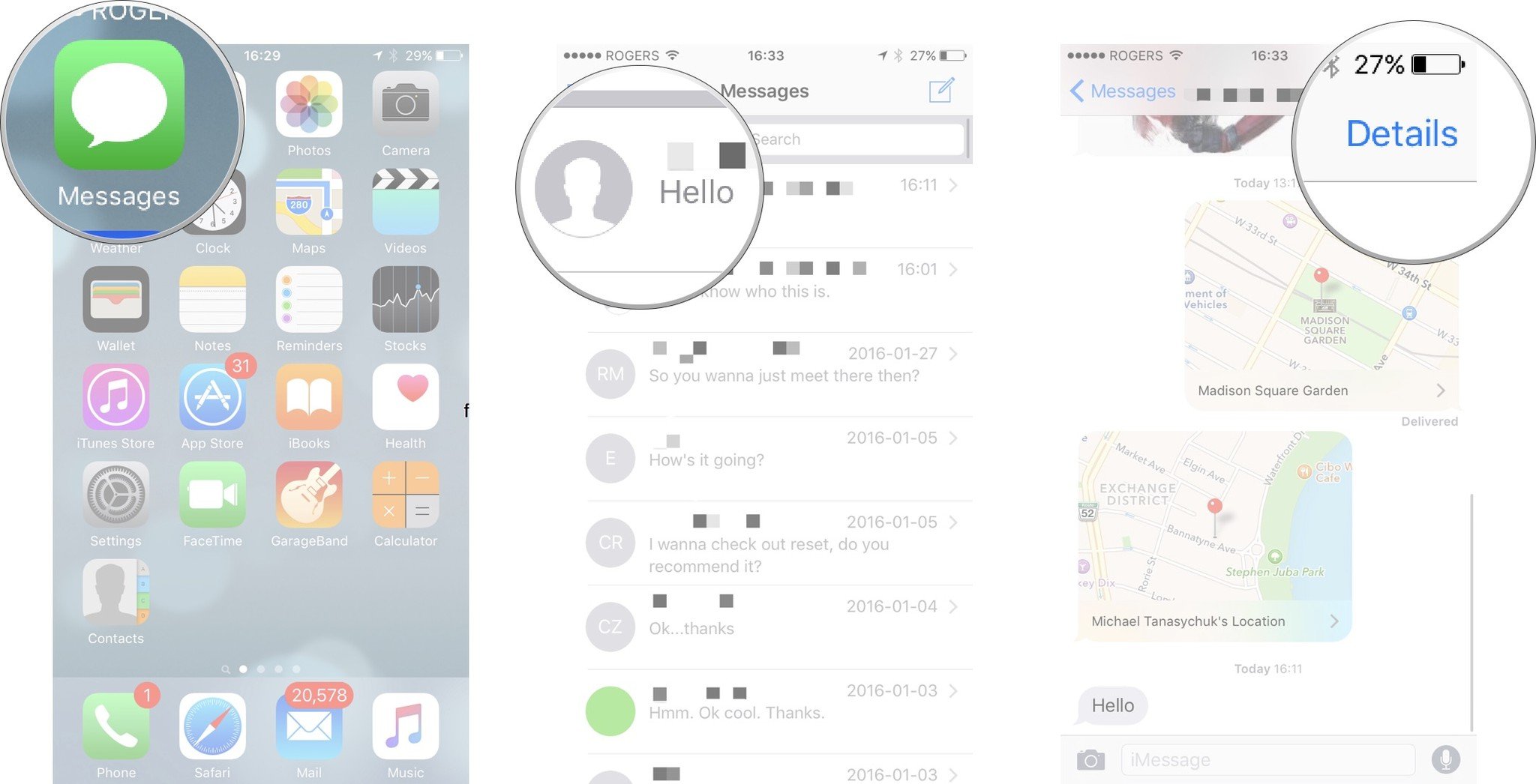
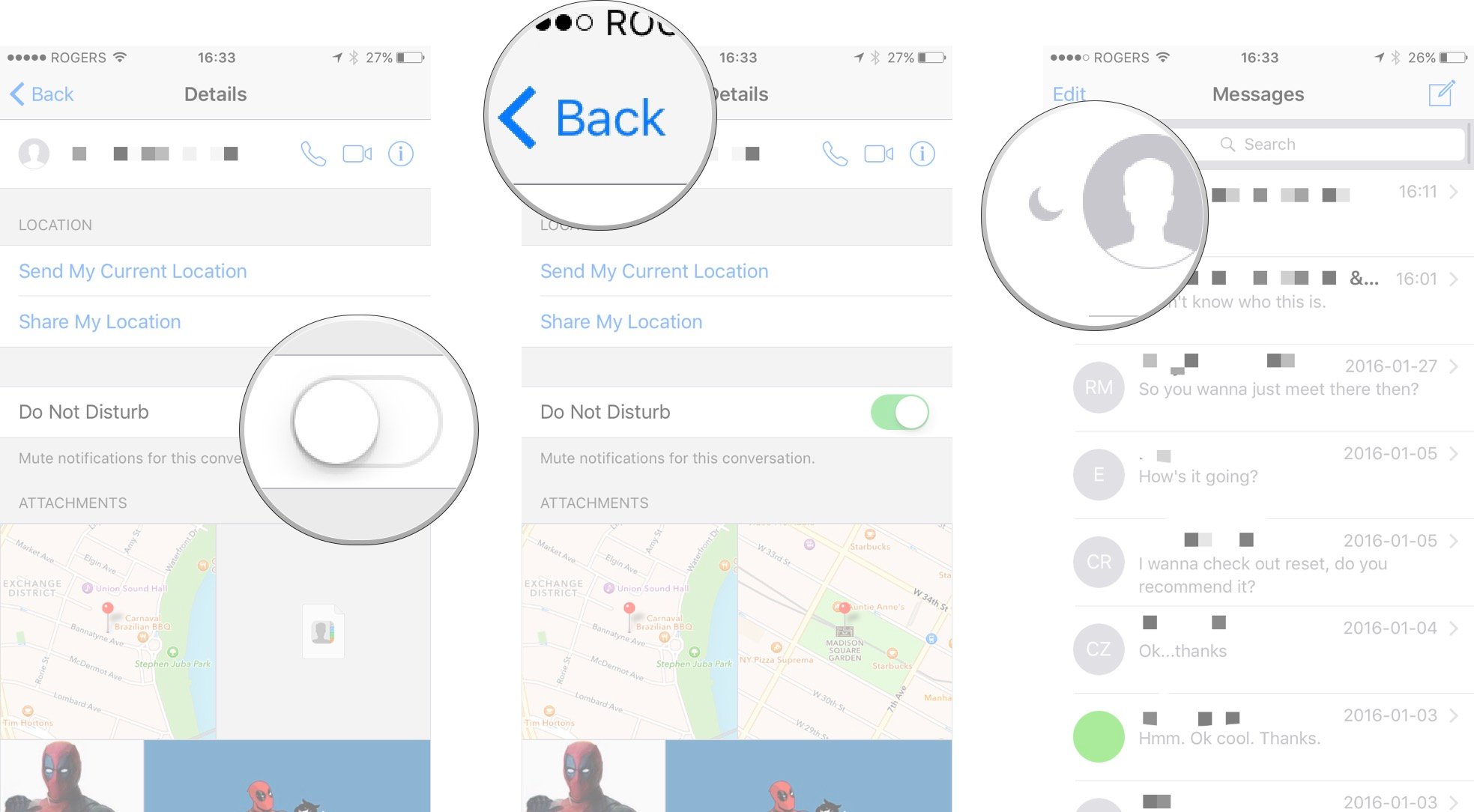
<images from www.imore.com>
To verify, click on the Back button and you will notice a Half Moon image next to the conversation you silenced. To enable notifications, follow the above steps again and slide the Do Not Disturb to the Off position.
Android (Google Messenger)
- Launch the Messenger app
- Tap the conversation that you would like to mute (This trick works for group and individual chats)
- Tap the 3 vertical dots in the upper right corner
- Tap People & options from the menu
- Slide the Notifications option to the Off position
Android (Google Hangouts)
- Launch the Hangouts app
- Tap the conversation that you would like to mute (This trick works for group and individual chats)
- Tap the 3 vertical dots in the upper right corner
- Tap Options from the menu
- Slide the Notifications option to the Off position
Android (WhatsApp)
- Launch WhatsApp app
- Tap the conversation that you would like to mute (This trick works for group and individual chats)
- Tap the 3 vertical dots in the upper right corner
- Tap Mute
Android (Messages)
This is typically the default messaging app that is installed on most Android phones. As of version 2.1.66, this app does not offer a mute option.
If there is an app that you use that I did not mention and you want to find out how to mute it send me an email lenny@3mergingdesign.com and I will find out!